MCT - An Introduction
To get started with MCT you need to create your first Operation - within this are some distinct areas / categories you'll use to build up your Op and start planning flights. You are free to decide the structure of your Operation (what goes where etc.) as you are the Packages and Package Assets.
To get the most our of MCT, maintain a top-down mindset - everything starts with an Operation which acts as your container for Intel, Logistics and Missions. The Missions you plan are supported by the available Logistics and decided by the Intel you have included.
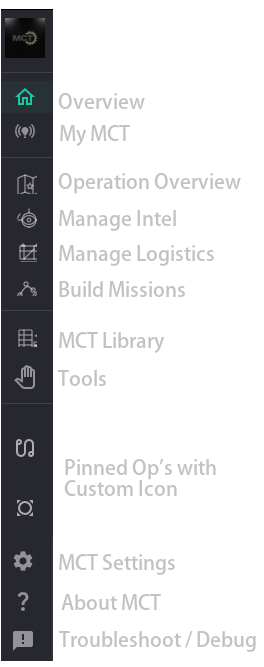
Using MCT
The main functions of MCT can be found on the left navigation panel, as shown in this image. When you open / start an Operation, it is open 'globally' within MCT meaning you can move between any of these sections seamlessly.Overview
MyMCT / MCT Online
Op Builder
With the exception of the Overview page, each of these main sections have multiple views / components - you can move between these using the respective tabs at the top of the screen found within each of the Op Builder sections.Op Builder - Operation Overview
Op Builder - Manage Intel
Op Builder - Manage Logistics
Op Builder - Build Missions
Pinned Ops
MCT allows you 'pin' operations once saved - this will display them on the left panel for easy access. The icon used can be changed for each Operation in the Op Overview section.MCT Extras
MCT includes a number of other resources and tools to help you in a mission commander / builder role, along with access to MCT Settings, Debug / Troubleshooting and general information about the program.MCT Library
MCT Tools
This page is being regularly updated with additional content during the Early Access Period. Any mistakes can be reported in the MCT Discord.